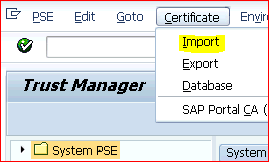How to Replace Portal Logo in SAP SRM
1. Get the new logo <image> on mail or any target location
2. Based on customer requirement, adjust this image with Photoshop not with outlook editor (in most of cases it gets blurred through outlook editor).
3. Go to tcode SE80 on ABAP GUI select MIME <tab> GoTo below path
SAP->PUBLIC->BC->WEBICONS right click on it and import image
<It will ask to create TR , create a TR here that could be used into other system where same logo replacement is required>
4. In the next step we need to publish this image.
TO PUBLISH the imported IMAGE on PORTAL follows below steps:
Use tcode SICF GoTo-> services
GoTo->sap-
GoTo>bc
GoTo->nwbc
GoTo->srm Here double click on SRM
GoTo -> Error page <Button> Click on Configuration <Button)Then click on maintain image
And here maintain same path of the image (i.e /sap/public/bc/webicons/<image.jpg>)
5. Open SRM system portal and check Portal Logo will be replaced here
How to Apply New Certificate on SAP SRM Systems
1. Use Tcode STRUST on ABAP GUI Export exiting certificate in.CER format or .PSE format filesand send it tocorresponding vendor for valid sign & Authorization.
2. Then vendor would provide the renewed .cer file or .PSE files ,Save this file into your desktop.
3. Again use TCODE: STRUST / STRUSTSSO2
4. Go to the path <certificate that expires > and then select Certificate <tab> click on “Import”
Once File is uploaded successfully, certificate validity will get renewed and expiry date will be extended.