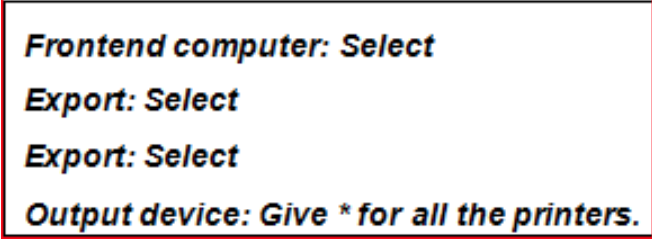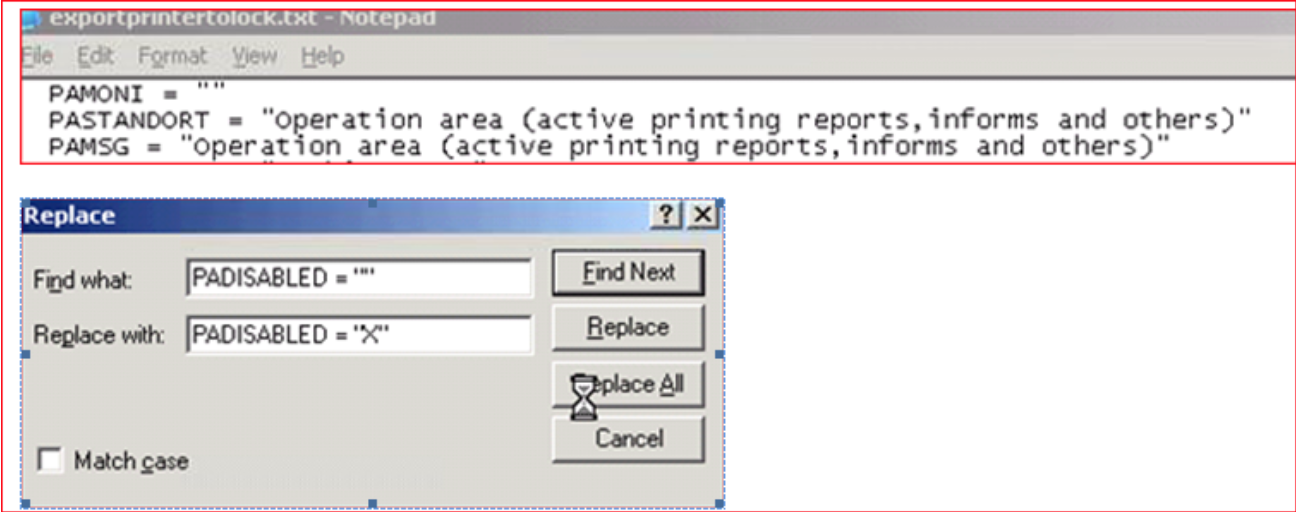HOW TO MASS LOCK PRINTERS CONFIGURED ON SAP SYSTEMS IN ONE GO
1. Login to SAP ABAP system with valid user_id & password and executetcode SPAD
2. Click On Utilities, For output devices, Export devices into text
Maintain selection criteria while export as below
3. Click the Execute button
4. Open the saved text file and replace all the PADISABLED values with = “X” (It should be displayed as - PADISABLED = "X")
5. Now Save the text file exportprintertolock.txt on your local desktop
6. Execute tcode SPAD again Click On Utilities, For output devices, Import <Import Text File>
7. It will Lock all the Printers configured on SAP system in one GO
How to mass unlock printers configured on SAP systems in one Go
1. Login on SAP ECC system with valid User and fire tcode SPAD
(User must have access rights of tcode SPAD, SP01,SP02 & SPAD settings change rights)
2. Export Printer configuration file Again login on ECC system use tcode SPAD ->Utilities, For output devices, Export devices into text
(make sure you exported file in text file format only)
3. And now remove “X” character from the field PADISABLED (i.e PADISABLED =”X” as PADISABLED=””) and save the file
4. Once file is saved, now import this file again on ECC system use tcode SPAD
GoTo Utilities-> For output devices -> Import
Thus all SAP printers configured will be unlocked in one go.
Note: These steps are very much useful while doing System copy, DB refresh ,System refresh or Export/ Import of configured Printer information from Source system and apply same Printer /device information & settings on target system.
Vinod is a SAP Basis Expert on ERPfixers.