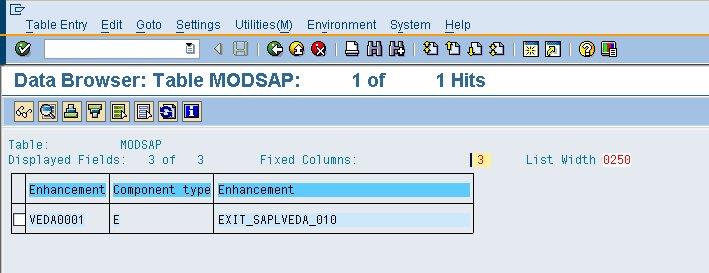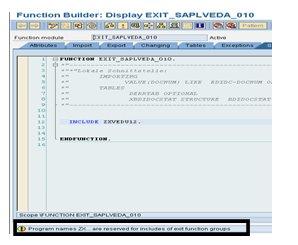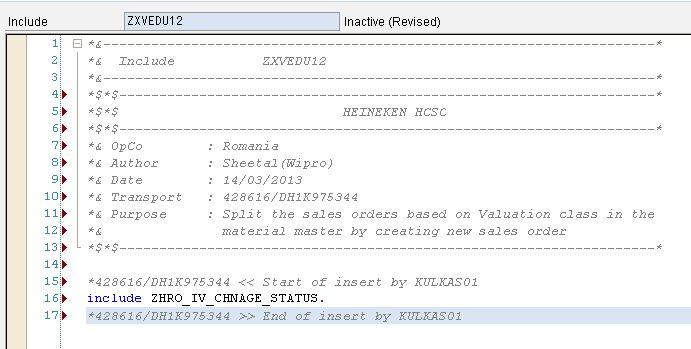Through this post we will be explaining how to implement & activate Customer- Exit via Transaction code CMOD (Implement/Activate Customer Exit in CMOD).
For certain scenario, we need to modify the SAP standard flow in order to fulfill the customer requirement. For such cases, either we need CUSTOMER-EXIT or BADI or some
enhancement point - that will cater the requirement.We would have certainly identified an exit for making changes but we would not be able to code there because the exit is not implemented yet.
There are certian steps that we need to follow in order to activate/implement Customer-exit.The steps demonstrated below will explain how to implement/activate the customer-exit along with the code:-
Step 1:- First identify the Exit that should be used for writing the code (as per business need/scenarios).
For example - we have identified EXIT_SAPLVEDA_010 for our implementation.
Step 2:- Now we need to enhancement name for this Exit.
Goto Table MODSAP (SAP Extensions) and get the enhancement name.
Please refer to below snapshot -
Step 3- Now we need to know the Project name corresponding to this Enhancement (from Step2).
Goto Table MODACT (Modifications) and get the project name by passing Enhancement name (obtained via Step2)
There is a catch - if Project is Blank here in Table MODACT then follow the Option A (as explained below) and if it's not Blank then go this option B (as explained below)
OPTION A:
Step 4:- Goto Transaction Code CMOD and Enter the Project as per the convention of Business/requirement (that we follow specific to Client/Customer).
Click on Create-->then Fill description (again as per the requirement)-->SAVE (in Transport request).
Step 5:- Click on Enhancement assignments shown in below snapshot (Highligted in RED).
Step 6:- Click on Components (as highlighted in above snapshot with Black Arrow path).
All exits belonging to Enhancement would be shown.
Finally click on Activation Button. Once you activate, the indicator turns to Green color.But not yet implemented (No Tick mark in those cases).
Please refer to below snapshot:
Step 7:-Now double click on the exit which needs to be used and it will navigate us to transaction SE37.
Once we are into SE37, double click on Include ZXXXXXX’, please refer to snapshot as shown below:-
Once you double click on the Include ZXXXXXX’, a pop-up will appear as shown below:-
Click – YES -> Save/ Activate under package/TR
Now we will be able to code.
Mention the new code either directly or creating another include. Please refer to below snapshot:
Option B:
Follow steps
Step 1: To find the exit name
Step 2: Find enhancement name
Step 3: Get project name
Step 4: Go to CMOD -> Enter project name (Step 3) -> Change
Step 5: Click on “Components”
Step 6: Double click on EXIT name and follow above step 7 of Option 1.